When To Use OneNote
.png?width=445&name=ONENOTE%20(1).png) In my last post I shared the basics of Microsoft OneNote and included one example of how I use the software to keep my notes organized and efficient. But there are countless scenarios when to use OneNote in the workplace. I will focus on when to use OneNote in an office setting with both internal and external clients and when the OneNote templates can be used in these scenarios.
In my last post I shared the basics of Microsoft OneNote and included one example of how I use the software to keep my notes organized and efficient. But there are countless scenarios when to use OneNote in the workplace. I will focus on when to use OneNote in an office setting with both internal and external clients and when the OneNote templates can be used in these scenarios.
OneNote provides several templates like other Microsoft Office applications. It you get bored of plain white pages - you can easily pick one of the decorative templates. While those are fun, OneNote provides additional templates that are more functional. These include templates such as:
- Project Overview
- Meeting Notes
- Informal
- Formal
- Personal
- Detailed
- Planners
- Simple to Do List
- Prioritized to Do List
- Project to Do List
Another option is to take an existing template and customize it, and save it so you are able to use it again or share with others.
These templates are convenient, but I also wanted to share several different scenarios I've implemented OneNote that I feel have been game-changers in how I have been able to stay organized. These include:
- Internal Uses:
- My personal to-do lists. I have an on-going list that each week I move into the specific day I attempt to complete it. This keeps all my tasks all in one place to ensure I don't overlook something I promised to complete. The Planner templates are helpful with any sort of to-do list.
- Internal project meeting notes - This is a scenario when one of the Business templates can be used. One of the Meeting Note formats would be useful. You can create to-do lists within your notes and link them to Outlook tasks with due dates and reminders.
- Important emails that you need to reference on a regular basis - For example, I tend to have a 'Holiday Schedule' page that I will use as a reference to recall when the office is closed as opposed to having to go and search my emails for those dates.
- Documentation on processes - When I started in my role there were several systems that I had to learn how to use. Some of these I would only use monthly or annually, so I knew I needed to document how to use them for reference. I store this documentation in my OneNote account, that way not only I can reference them, but as new people join our team I can share these manuals with others.
- Keep updated Information on legislation - For example with the PPP legislation this year, things continued to change. So, I had a summary in my notes, but as I heard of changes I would do my best to update that page so I could reference one source with the updated information as opposed to trying to piece together prior emails and ensure I had the most up to date information.
- Direct report meetings - Even if you have a good schedule of formal one on one meetings with your direct reports, it can be easy to leave that meeting and forget all follow ups until the day before the next meeting (Maybe I am the only one who's at fault of that? Lol). I use OneNote to add those follow ups to my master to-do list, and can go back and easily find my prior meeting notes so I'm prepared for the upcoming meeting.
- Notes on new hire candidates - as your team grows or as employees grow into more senior roles you might find yourself hiring for similar positions. You can create a matrix to ask similar questions and compare each candidates' answers. If you hire for this same position in the future, you can reference back to this and adjust based on the current team's needs.
- External Clients:
- Client information
- General Info - For clients that you are in contact with on a regular basis it may be easy to recall who is in the individual roles that you work with. But there are some clients where you may only have to work with quarterly or annually. When this is the case it's nice to have a 'general' page on each client so you can recall names/emails/positions for that client. An informal 'who to call list.'
- Process documentation - OneNote is a great place to document processes that can be shared with others on your team as a backup plan for clients.
- Policies - When first working with a client you might receive information on their policies. OneNote is a great place to save those to reference later.
- Project Planning - This is another scenario where the Meeting Note templates would be useful. You can create an agenda in OneNote and email that out to a group, take your notes in OneNote during the meeting and immediately email that page out to the group with the project updates. You can create these meeting agendas as subpages, so you have a centralized place for all project notes.
- Transition Plans - As a consultant, there are times where you are creating processes, but eventually they need to be transitioned to an internal employee. Creating a transition plan and timeline within OneNote can be helpful.
- Client information
I have shared quite a few scenarios on how OneNote has increased my efficiency. All these tasks can be done without OneNote but compared to the alternative of a messy notebook, a desk full of file folders, or searching through emails, OneNote can consolidate and bring together your notes in a way that will transform how you work!
.png)