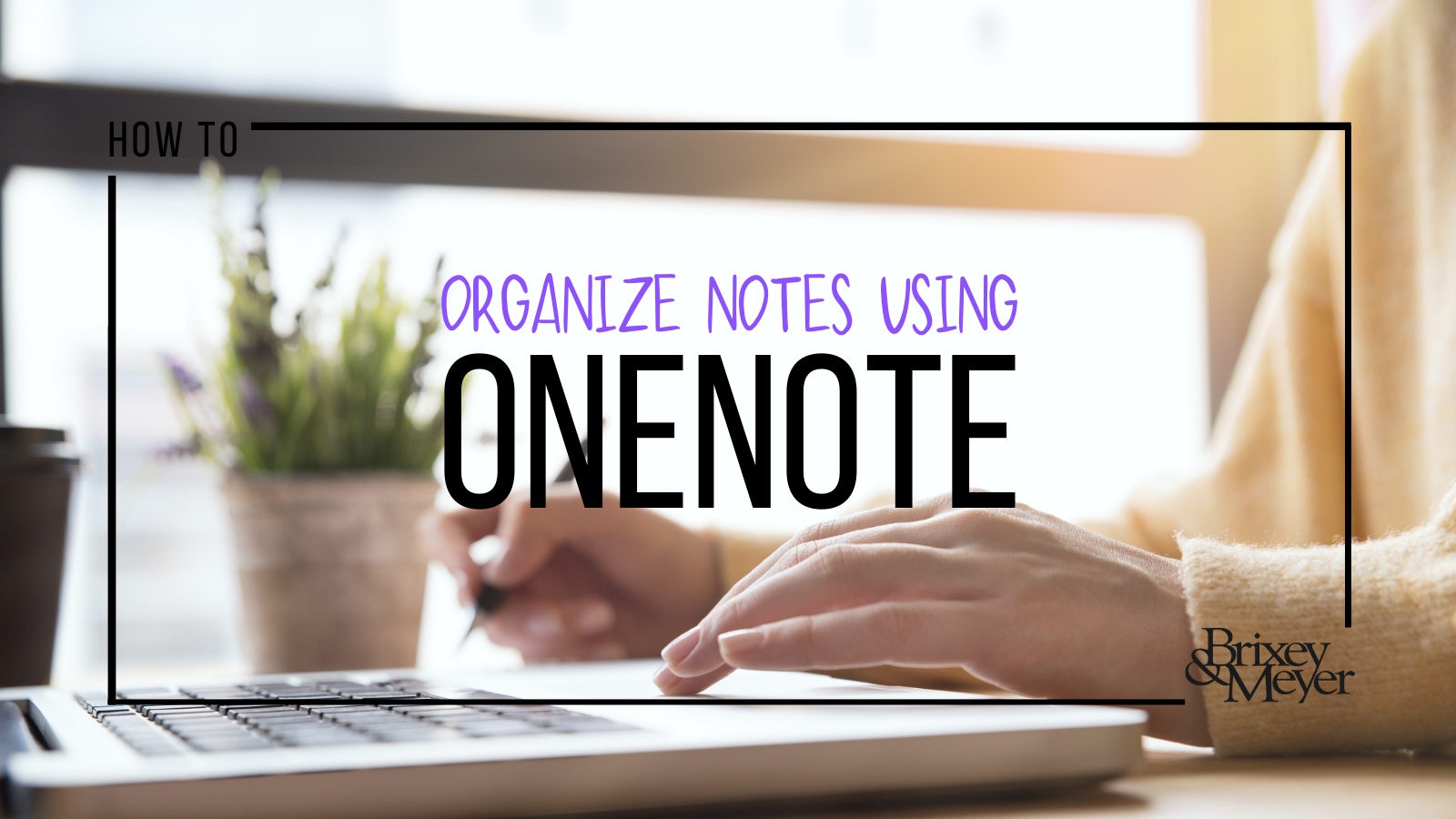How To Organize Notes Using OneNote
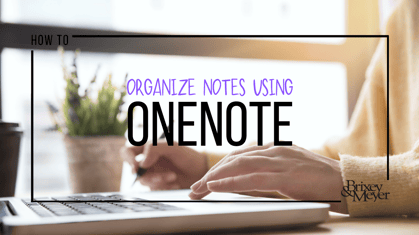 Do you ever feel like you struggle keeping all your notes organized? You have a notebook you carry around with you where you take detailed notes at client meetings, internal meetings, and make to-do lists. Or you have folders for each project with notes and handouts in each one that multiply on your desk. When someone asks you for a piece of information, you are left shuffling through your notebook or folder to find that specific note. The information is most likely there, but difficult to find. In the past I've used both of these methods, but found that Microsoft OneNote software has helped me stay organized and gives me the ability to keep my notes organized wherever I happen to be working that day whether it be in the office, home, or at a client.
Do you ever feel like you struggle keeping all your notes organized? You have a notebook you carry around with you where you take detailed notes at client meetings, internal meetings, and make to-do lists. Or you have folders for each project with notes and handouts in each one that multiply on your desk. When someone asks you for a piece of information, you are left shuffling through your notebook or folder to find that specific note. The information is most likely there, but difficult to find. In the past I've used both of these methods, but found that Microsoft OneNote software has helped me stay organized and gives me the ability to keep my notes organized wherever I happen to be working that day whether it be in the office, home, or at a client.
Microsoft OneNote allows you to organize your notes within a hierarchy of organization:
→Groups
→Sections
→Pages
→Subpage
Groups are the highest level or organization within your account. Under each group you can have multiple sections. These sections look like tabs in OneNote, and are named and color coded. I like to think of these sections as if you had a five-subject notebook in school and each section separated a different subject.
The next level of organization under each section are pages. You can add pages as needed to each section. To go even further you can create subpages under each page. One unique feature I find helpful is that these pages capture the original date and time they were created. I use this feature when taking meeting notes - I no longer must capture the time and date of each meeting because OneNote does it for me! Another perk of the pages of OneNote is that you can email a page to someone via email from any device you are on.
Below is an one example of how I currently organize my notes as it relates to external clients:
Group - Clients
Section - Client #1
Page - Weekly Update Meeting Notes
Subpage - 11/25 Meeting
Subpage - 12/2 Meeting
Subpage - 12/9 Meeting
Page - 2021 Budget Notes
Section - Client #2
Page - General Notes
Page - Integration Project
Subpage - Training Opportunities
Subpage - Process Exceptions
Section - Client #3
Page - Fixed Asset Policies
Page - Payroll Process Notes
Apart from being able to organize my notes I have found additional perks to OneNote over a notebook. Once you create your OneNote account can to login to your account from various devices including your phone. This perk can be very convenient. Once, I was attending a full day conference where I could access my phone but not my computer. I had a client who needed instructions on how to perform a specific process. I had documented it in my OneNote notes and was able to email that page to her from my phone from the conference.
I hope you get the chance to use OneNote in the future and enjoy using it as much as I do! In my next section in this mini-series, I will expand on the different situations that OneNote can be used for in an office setting.